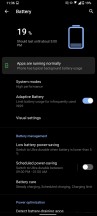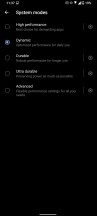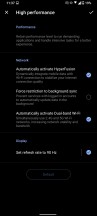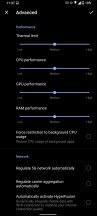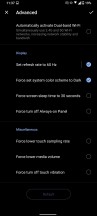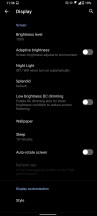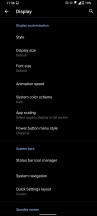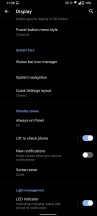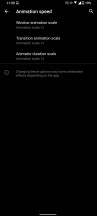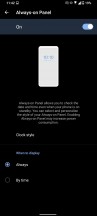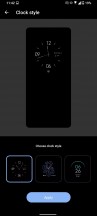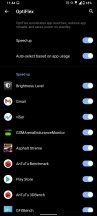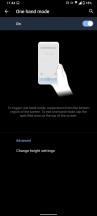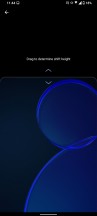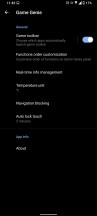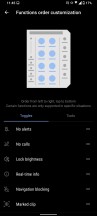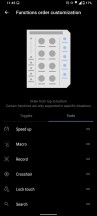Asus Zenfone 8 Flip review
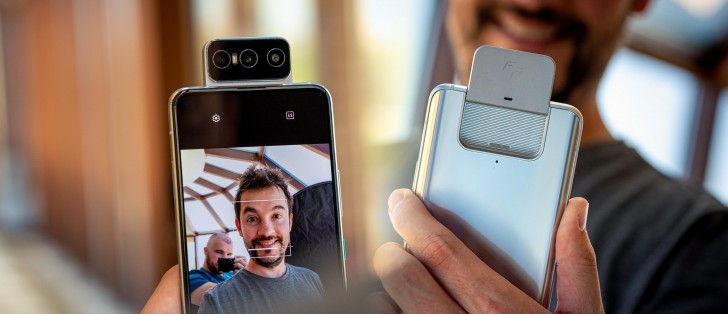
Stock-ish Android 11 with ZenUI 8
Asus' approach to software has been fairly simplistic over the years, and things haven't changed with Android 11 either. Still called ZenUI, the software is nearly stock with a big serving of custom features on the side. Not counting the ROG theme and a couple of gaming-related functions, the software is quite similar to the ROG Phone 5's. And that's a good thing in our book for anyone looking for a burden-less Android experience.

The home screen, app drawer, notification shade and recent apps are fairly familiar with a few small exceptions. Recent apps, for example, offer quick access to the app drawer too. We saw that implementation with Android 9, which was present mostly in Pixels and other vanilla Android phones. The only out-of-the-ordinary elements in the notification shade are the expanding brightness control menu and the power menu, which is rather handy given that the power button can be re-programmed.
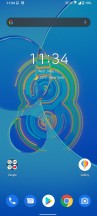
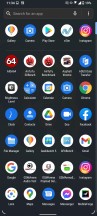
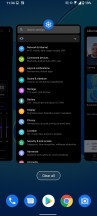
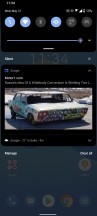
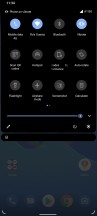
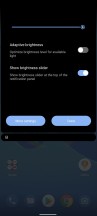
Home screen, recent apps, app drawer, notification shade
Yes, this means the iconic Smart Key feature is still available, so you can assign an action or launch an app using the power button. The two available gestures are double press and press and hold. Also, if you are used to the good old power menu where you have only three options - reset, power off, and emergency call, you can use this style instead.
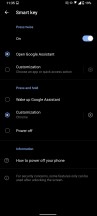
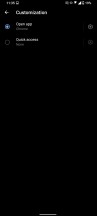
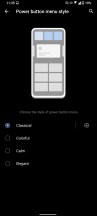
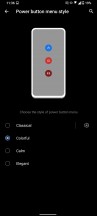
Smart Key and Power menu settings
One of the first things we noticed are the extensive Battery and Display menus. The first one gives you quite a bit of control over apps, system power usage and performance. There are a couple of preset system modes regarding performance and power saving. Each one can be adjusted to your liking, but the Advanced mode gives you all the control you'd probably need.
You can adjust the CPU, GPU and RAM performance, tinker with the thermal limit, adjust connectivity and display behavior, and even lower the screen's touch sampling rate. As a complete opposite of the Advanced mode, the Dynamic one gives full control to the system. Asus says it intelligently adjusts everything to match your current usage and requirements. That's also the recommended mode too.
In addition to the standard brightness, HRR, color reproduction, etc. controls, the Display menu also holds several customization options regarding appearance. You can change the icon style, the quick toggles shape, font and accent color. Interestingly enough, Asus has taken out the Animation speed sub-menu usually found in the Developers options, and put it in the Display section. We noticed that some animations may appear a bit slow, perhaps to enjoy the 90fps animations, so having the option to speed up animations is great.
Always-on is available, but it offers only three clock styles. A lift-to-wake feature is available as an alternative, but it lights up the whole screen when you pick up the phone. A single tap on the locked screen will only show you the fingerprint reader area.
The placement of the scanner is good, easy to reach and doesn't require finger gymnastics, and once you get used to the exact position of the fingerprint area, you can just tap and hold until it unlocks without having to wait for the icon to light up.
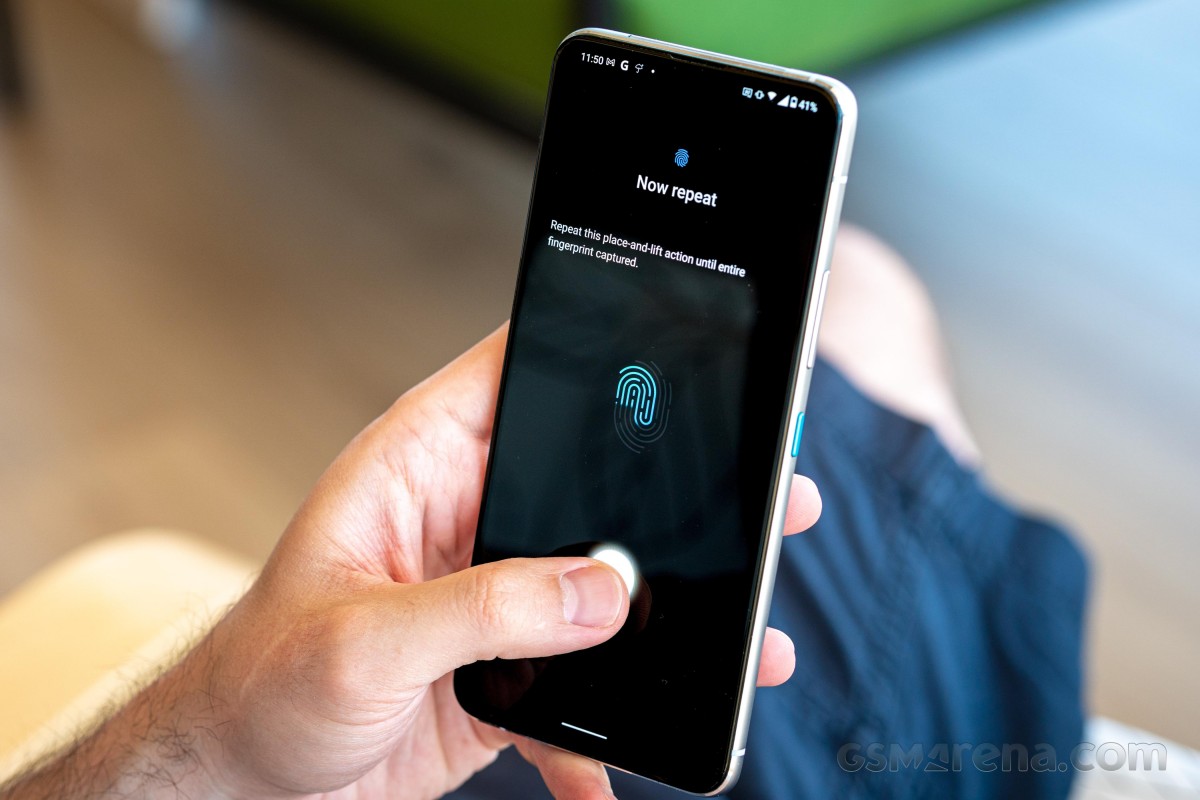
One of the most overlooked features in some custom UIs is the ability to adjust the volume of your notifications and incoming calls separately. Asus' ZenUI allows you to do just that and adds another pretty neat feature called Smart ringtone. It adjusts the ringing volume depending on the surrounding environment and boosts the volume when it's too noisy. And probably this is where we have to complain about the vibration motor. It's strong but far from precise. Even mid-range phones boast crisp vibration patterns for typing, notifications, etc., while the Zenfone 8 Flip keeps the Zenfone 7 Pro's vibration motor, which is just okay.
During the Zenfone 8 briefing, Asus highlighted two new features - OptiFlex and the brand new One-hand mode. We will talk about the former extensively in the next section, while the one-handed mode is pretty self-explanatory. But there's a twist. You can activate it with a simple swipe downward close to the bottom edge of the screen. It's a bit inconsistent, though, because if you start swiping a few millimeters higher, the gesture for the drop-down menu will be executed. Last, but not least, you can adjust the maximum height of the One hand mode so if you have bigger hands, you don't really need to limit your space to just half of the screen, for example. Switching back to normal mode is just as easy - a single tap on the blank area re-expands the UI.
Finally, the Game Genie might not offer so many gaming-related features as the ROG Phone 5, but the necessities are there. You can track real-time stats of the device and call the Game toolbar offering quick access to certain settings. These settings can be re-arranged, added or removed.
Performance
Even though Asus says the Flip isn't its true flagship this year, it still rocks the latest and greatest from Qualcomm - the Snapdragon 888. No corner-cutting here as opposed to other makers that put the Snapdragon 870 instead of the 888 in their complementary flagship models. The chipset is based on the 5nm manufacturing process with unusual architecture. The CPU has a total of eight cores - 1x 2.84 GHz Kryo 680 Prime (Cortex-X1 derivative), 3x 2.42 GHz Kryo 680 Gold (Cortex-A78 derivative) and 4x 1.80 GHz Kryo 680 Silver (Cortex-A55 derivative) while the Adreno 660 GPU does the heavy lifting of graphically-intensive tasks.
The only available memory variant is 8GB/256GB with the storage being UFS 3.1, which is expandable via microSD card of up to 2TB. Quite generous to be honest. Asus also says the handset supports NTFS file system so you can connect an external hard drive too.
Now, when it comes to synthetic benchmarks, there are hardly any surprises. It performs as expected since we've tested quite a few Snapdragon 888 smartphones out there. The reason some of the onscreen tests return better results than other Snapdragon 888 handsets is the fact that most flagships are running QHD+ resolution while the Zenfone 8 Flip has to render fewer pixels at FHD+.
GeekBench 5 (multi-core)
Higher is better
-
Asus Zenfone 8 Flip
3673 -
OnePlus 9 Pro
3636 -
Asus Zenfone 8
3604 -
Xiaomi Mi 11
3489 -
Samsung Galaxy S21+ 5G
3476
GeekBench 5 (single-core)
Higher is better
-
Asus Zenfone 8 Flip
1126 -
OnePlus 9 Pro
1126 -
Asus Zenfone 8
1118 -
Samsung Galaxy S21+ 5G
1091 -
Xiaomi Mi 11
1085
AnTuTu 8
Higher is better
-
OnePlus 9 Pro
691055 -
Asus Zenfone 8
676001 -
Asus Zenfone 8 Flip
675851 -
Xiaomi Mi 11
668722 -
Samsung Galaxy S21+ 5G
622276
AnTuTu 9
Higher is better
-
Asus Zenfone 8
799738 -
Asus Zenfone 8 Flip
797484
GFX Car Chase ES 3.1 (offscreen 1080p)
Higher is better
-
OnePlus 9 Pro
70 -
Asus Zenfone 8 Flip
69 -
Asus Zenfone 8
69 -
Xiaomi Mi 11
67 -
Samsung Galaxy S21+ 5G
66
GFX Car Chase ES 3.1 (onscreen)
Higher is better
-
Asus Zenfone 8 Flip
62 -
Asus Zenfone 8
61 -
Samsung Galaxy S21+ 5G
54 -
OnePlus 9 Pro
36 -
Xiaomi Mi 11
33
GFX Aztek ES 3.1 High (offscreen 1440p)
Higher is better
-
Asus Zenfone 8 Flip
28 -
OnePlus 9 Pro
28 -
Samsung Galaxy S21+ 5G
28 -
Asus Zenfone 8
27 -
Xiaomi Mi 11
25
3DMark Wild Life Vulkan 1.1 (offscreen 1440p)
Higher is better
-
Samsung Galaxy S21+ 5G
5757 -
OnePlus 9 Pro
5701 -
Asus Zenfone 8 Flip
5677 -
Xiaomi Mi 11
5673 -
Asus Zenfone 8
5666
In addition, the handset offers a dedicated performance mode, control over temperature and the so-called OptiFlex memory management system. It analyzes which apps to keep open in the background and which ones to shut down. The interesting part is that the OptiFlex system works alongside the built-in Android Adaptive Battery and takes into account the list of apps from the latter.
Reader comments
- Noshywashy
- 21 Jan 2022
- van
Hi there what's the battery life like? Have you found any issues with this phone?
- Noshywashy
- 21 Jan 2022
- van
Hi James what's the battery life like on this phone any other issues you've faced good bad and ugly